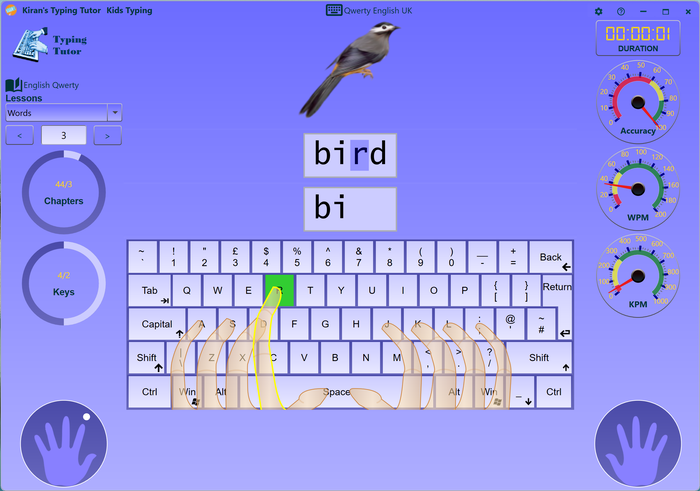Click on options button and go to kids typing tab

Options:
|
Sound |
|
| Typing sound | Key-press sound helps you to type in a rhythm; we recommend you to key-press sound on, this will encourage you to type faster. |
| Error sound | Beeps on typing error, alerts you on typo. |
|
Audio |
|
| Audio help |
|
|
Visual |
|
| Show key highlight | Highlights the key to be pressed on virtual keyboard, it is important to keep this on in initial learning. |
| Show hand preview | Shows left and right side hands preview and points finger to be used (this will be helpfull if you turn-off finger preview) |
| Show fingers preview |
Shows finger positions on virtual keyboard. shows which finger to be struck and which key. this will help you not see the keyboard. Not looking at keyboard is important part of touch typing. Default Normal finger preview Cartoon Cartoon style finger preview Skeleton Shows finger skeleton view X Ray Shows fingers X Ray view Robot Shows robot hand style finger preview Outline Shows finger outline preview None No finger preview -- select this option if you do not want any finger preview. |
| Keyboard colors | Shows color coded keys on the virtual keyboard, this helps some people to build muscle memory faster. |
| Show Finger colors | Shows color coded border on virtual fingers (finger color matches with color coded keys) |
|
Typing |
|
| Typeover Mode | Allows you to type on the lesson without having separate typing textbox. this is not natural way of typing but you can use this feature if you prefer to type on top of lesson text |
| Stay on error | Stays on typo/error; cursor stays on typo moves only when you type correctly. |
| Show measures while typing | Shows real-time measures (WPM, KPM and accuracy) while typing |