
Kiran's Typing Tutor already provides many keyboard layouts and languages. For any specific language and layout requirements, institutes, training centers and advanced users can design their own custom keyboards for their requirements and languages. Keyboard designer (editor) provides WYSWYG (what you see what you get) editor to design the keyboard.
Click on more button and select designer > keyboard from drop-down or from menu > desgn > keyboard on main window to open keyboard editor (designer)
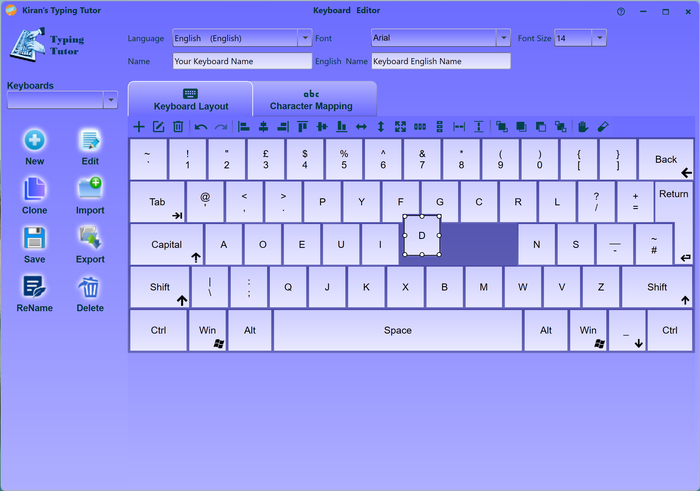
Click new button to create new keyboard from scratch.
Creating keyboard from scratch takes longer time, easy option is clone the existing keyboard and modify as per your requirements. See below how to clone.
Enter the new keyboard name, keyboard english name and select the keyboard language, font and font size.
Make you sure you select appropriate input language when you are creating a non-English keyboard.
Click + add key button to add new key on keyboard layout tab.
Enter the key information (following fields) on key popup window and click ok.
Press relevant key in left-side text-box on add-key drop-down to populate relevant key information. you can also select key information from keys dropdown or from keys button on add keys dropdown.
Use the toolbar buttons and mouse to change size or location of the keys on the designer.
Use the toolbar align button to align and position the keys.
Click edit button or double click the key to edit the key information.
Finger Prewview: You can preview finger positions by clicking Finger-preview button if have defined all finger-resting keys e.g. ASDF ;LKJH and Spacebar.ys e.g. ASDF ;LKJH and Spacebar.
Once keyboard layout is completed, map all characters to the created keyboard keys.
Click + add button to add new char (character) on Character mapping tab
Enter char mapping information on char popup window and click ok
Click edit button or double click character to edit the char mapping.
SaveSave your keyboard editor window.
We strongly recommend you to save your work frequently.
Click Test-Keyboard button to open the Keyboard-testing window.
On Keyboard testing window, enter your own text or load from text file and start typing to test the keyboard.
In order to test it with proper typing courses, close the designer, go to Options and select the keyboard you have designed and start testing it with proper typing courses.
If you create new courses or keyboards, please send them to us, we include them in the software so that others can benefit from it. support@kiranreddys.com
Select keyboard and click edit button to edit existing keyboard.
You can not edit, rename or delete the system keyboards (that comes with the software). You can clone them and edit.
You cannot edit the name of the keyboard, you can rename the keyboard with rename option.
You can import exported keyboard which is created by others or created on another machine.
Click import button to import externally created keyboard and save.
Export keyboard for others to import or to send it us.
Select Keyboard you want to export and click export button to export keyboard and share with others.
Select Keyboard you want to rename and click rename button to rename keyboard.
Select Keyboard you want to delete and click delete button to delete the keyboard.
see also: design